In working on my new site layout, one thing I was wanting is when there are a lot of results (read, pictures in a particular gallery), is to split the results up into pages. Currently I just have it set to 12 pictures (and the pictures go 4 wide), so after 3 rows, I wanted it to have a link to a new page. I also wanted links to each individual page (this may change in the future when there are too many pictures in one gallery and there ends up being 30 some odd pages, but I will change it when it happens).
So to start out, I will assume you already have some basic things set up with your php document. One would be the correct variables passed through the address bar, another is a database setup with enough rows to have enough results to go into multiple pages.
So we first need to start with an sql query to find out how many results we will be dealing with. This gets us one of the primary numbers we need to start the calculations. In my db, I have a pic table that list all the info for all the pictures with a cell for it to link to the album table. In my address bar it passes the album id, which I then store in the $album variable.
// Specify the maximum amount of results per page, you could add a drop down box where the end-user
// can change it themselves
$max_pics=12;
// Pretty straightforward mysql query
$sql="SELECT count(id) AS count FROM pic WHERE album=$album";
$result=mysql_query($sql);
$pic_count=mysql_fetch_assoc($result);
// This is part of the magic. First thing we do is take the amount of results returned ($pic_count['count'])
// and then we divide it by the maximum amount of pics allowed per page.
// Then we run the ceil function on the result which will round the answer up to the next whole number.
// This will give us the total number of pages that all the results will take.
$total_pages=ceil($pic_count['count']/$max_pics);
So the above gets us a starting point with the total amount of pages that will display with the results and the maximum number of results we want on a page. The next process is to get the page number that we are currently on. Currently I am just doing this with a $_GET from the address bar (so the address would read index.php?page=2), but I may choose to redo this in the future to be more Search Engine Friendly.
We first need to do some error checking
// Check to make sure a page was passed and it is a number, if not set the page to the first one
if (isset($_GET['page']) && is_numeric($_GET['page']))
$cur_page=$_GET['page'];
else
$cur_page=1;
// Now we need to verify that the page is within the range of pages that we have, if not set to the first one
if ($cur_page < 1 || $cur_page > $total_page)
$cur_page=1;
Now we need the mysql query that will get us just the results we want for the page. My query is pretty long, so I will be just putting in a simple query that will get you the results you need.
// First we need to get the starting result id, this is simply done by getting the current page minus one
// and then multiplying that by the maximum results you chose.
$start_result = ($cur_page - 1) * $max_pics;
// Next comes the actual query
$sql="SELECT * FROM pic WHERE album=$album LIMIT $start_pic, $max_pics";
$result=mysql_query($sql);
Now we need the html code to display the pages and the links to the pages. I haven’t done much in the way of css or making it look nice, but it is still functional.
// First display the mandatory html, along with the current page, and how many total pages there are
echo '
Page: ' . $cur_page . ' of ' . $total_page . '
';
// Now if there is more than one page create the links for the other pages
if ($total_page > 1)
{
echo '
';
// Give the first page to start counting to display all the pages upto the total pages
$page_count = 1;
while ( $page_count <= $total_page )
{
// Check and see if the page link being created is the current page, because we don't need a link to the
// current page
if ( $page_count == $curr_page )
{
echo '
' . $page_count . '';
}
// Otherwise create the links for the additional pages and point them back to the current php page
// Make sure you pass all the needed variables that were passed initially
else
{
echo '
' . $page_count . '
';
}
// Up the $page_count for the while statement and then close the while statement
$page_count++;
}
// Echo the closing p tag then close the if statement for if there is more than one page
echo '
';
}
// Then close the div for the page info
echo '
';
I think that is all of the pertinent code out of my page. I will look over this when I get home so I can check and verify this all works properly. Hopefully I won’t have to make any changes.
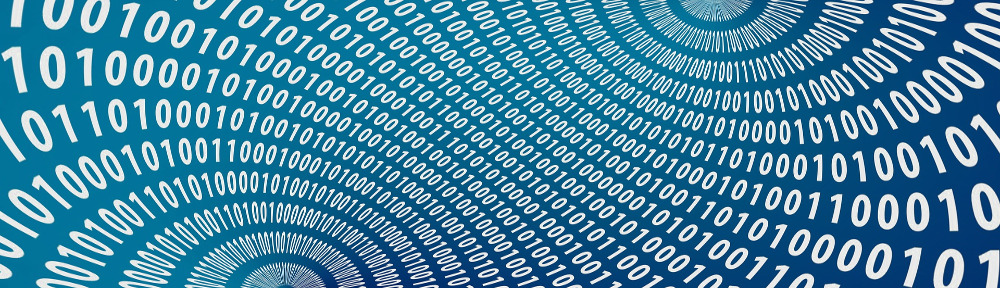
 Parents are frightened by the discovery of this new menace in their children’s school, and are demanding the school do something. “We heard that he found out about PHP at school on the internet. There may even be a PHP web ring operating on school grounds,” said irate parent Carol Blessing. “School is supposed to be teaching our kids how to read and write. Not about dangerous drugs like PHP.”
Parents are frightened by the discovery of this new menace in their children’s school, and are demanding the school do something. “We heard that he found out about PHP at school on the internet. There may even be a PHP web ring operating on school grounds,” said irate parent Carol Blessing. “School is supposed to be teaching our kids how to read and write. Not about dangerous drugs like PHP.”