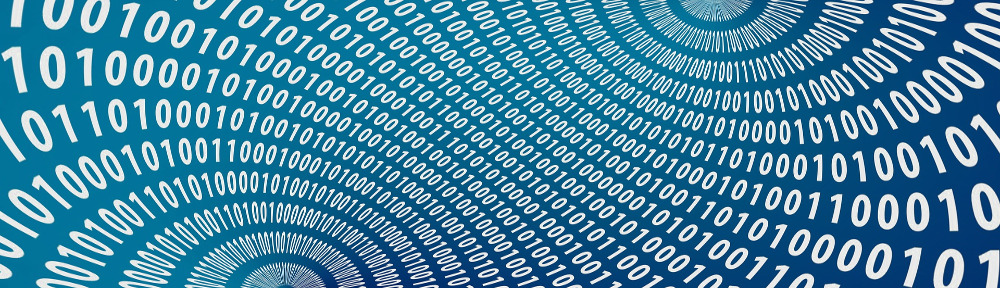To start… My priority was to get my laptop to work at full capacity. So I immediately worked on building the CPU Frequency Daemon. This required me to build the CPU Frequency Utilities. I built versions 2.2.1 and 003 respectively. I have links for the Slackpacks and the bottom of this page. Once I was finished building these, I had to set up my config file for the daemon.
Below is the pertinent sections out of my config file, although you will want to read through the documentation so you can make sure it is set up the way you want.
[code=’xml’]
[Profile]
name=On Demand High
minfreq=600000
maxfreq=1600000
policy=ondemand
[/Profile]
[Profile]
name=On Demand Low
minfreq=600000
maxfreq=1000000
policy=ondemand
[/Profile]
[Profile]
name=Performance High
minfreq=1600000
maxfreq=1600000
policy=performance
#exec_post=echo 8 > /proc/acpi/sony/brightness
[/Profile]
[Profile]
name=Powersave Low
minfreq=600000
maxfreq=600000
policy=powersave
[/Profile]
# Full Power when plugged in
[Rule]
name=AC Rule
ac=on # (on/off)
profile=Performance High
[/Rule]
# conservative mode when not AC
[Rule]
name=AC Off – Low Battery
ac=off # (on/off)
battery_interval=0-20
profile=Powersave Low
[/Rule]
# conservative mode when not AC
[Rule]
name=AC Off – Medium Battery
ac=off # (on/off)
battery_interval=20-50
profile=On Demand Low
[/Rule]
# stay in performance mode for the first minutes
[Rule]
name=AC Off – High Power
ac=off # (on/off)
battery_interval=50-100
profile=On Demand High
[/Rule]
[/code]
I was unable to get the default compiz to run without crashing the system. I then figured I would try to get the newer compiz-fusion (CF) installed. I grabbed some packages from here. Installed everything and went to try to get compiz fusion to run.
[code=’bash’]
compiz –loose-binding –replace ccp &
kde-window-decorator –replace&
fusion-icon &
sleep 10
[/code]
I put that in my ~/.kde/Autostart directory and restarted KDE. Almost everything seemed to work except for the multiple desktops. Whatever KDE was set to CF would quadruple that number. So if KDE was set for one desktop, CF would show four, but only one would be usable. With the default on Slackware being 4 desktops, with CF it would show 16 desktops. I read quite a few things online to try and fix this and nothing worked. CF isn’t a big deal to me, I mainly wanted it to show off to other people. As such, I didn’t try very hard to fix this.
Now that KDE 4.1 is out, I would love to give it a shot, but so far I have been unable to find any packages that will co-exist with KDE3. One of these days, I may decide to build it all myself, but I have never built a window manager before.
The last big thing for me is to set up the synaptics driver. The mouse still works, but I like the extra features that the synaptics driver provides. I ended up building the with the aid of SlackBuilds, due to the need of a patch to be able to build it with the current xorg. All the files needed were located there. Once I built and installed the driver, my mouse stopped functioning in KDE. After a lot of digging around, I ended up needing to comment out the last line in the file /etc/modprobe.d/psmouse. I think you could probably just delete the file, but that is up to you. Now I just needed to set up the X options so I could use the scroll and the various other options it provides.
[code=’xml’]
Section “InputDevice”
# Identifier and driver
Identifier “Mouse1”
Driver “synaptics”
Option “Device” “/dev/mouse”
Option “Protocol” “ps2”
Option “LeftEdge” “1700”
Option “RightEdge” “5300”
Option “TopEdge” “1700”
Option “BottomEdge” “4200”
Option “FingerLow” “25”
Option “FingerHigh” “30”
Option “MaxTapTime” “180”
Option “MaxTapMove” “220”
Option “VertScrollDelta” “100”
Option “MinSpeed” “0.09”
Option “MaxSpeed” “0.18”
Option “AccelFactor” “0.0015”
Option “SHMConfig” “on”
# Option “Repeater” “/dev/ps2mouse”
EndSection
[/code]
Just make sure you load the synaptics driver in the modules section.
[code]Load “synaptics”[/code]
Now come the various packages.
cpufreqd-2.2.1-i486-1_SBo.tgz
cpufrequtils-003-i486-1_SBo.tgz
synaptics-0.14.6-i486-3_SBo.tgz
For the compiz-fusion packages, they can be located here, but you can get them all and install them with these commands:
[code=’bash’]
mkdir compiz-fusion
cd compiz-fusion
wget -rnd http://bassmadrigal.com/packages/compiz-fusion/
installpkg *tgz
[/code]